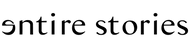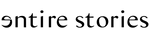Brand Help Center
Übersicht
Overview
Hinterlegen der Tracking-ID
Deposit the tracking ID
Hinweis: Das Hinterlegen der Tracking-ID muss nur manuell gehandhabt werden wenn keine automatisierte Anbindung vorhanden ist oder das Shop-System nicht vollständig unterstützt wird.
Note: The deposit of the tracking ID only needs to be handled manually if there is no automated connection or the store system is not fully supported.
A) In Bestell-Übersicht wechseln
A) Switch to order overview
Wechsle in deinem Portal oben im Tab "Orders" in die Bestellübersicht und wähle die Bestellung aus, die du versendest/ versendet hast, und klicke auf "Enter Tracking" um die Versandinformationen und Tracking-ID für die Bestellung zu hinterlegen.
In your portal, switch to the "Orders" tab at the top and select the order you are shipping/ have shipped and click "Enter Tracking" to enter the shipping information and tracking ID for the order.
B) Eingabe der Sendungsinformationen
B) Enter Tracking
Gebe im nächsten Schritt die Sendungsinformationen ein. Wähle dazu deinen Versanddienstleister aus, gib die Tracking Nummer ein, sowie die Tracking URL und klicke auf Ship - alle nötigen Informationen sind eingetragen und die Bestellung ist abgeschlossen.
In the next step, enter the shipping information. Select your shipping provider, enter the tracking number and tracking URL and click Ship - all necessary information is entered and the order is completed.
![]()
Die Versandinformationen werden nun in der Bestellübersicht abgebildet.
The shipping information is now displayed in the order overview.
![]()
Retourenabwicklung
Returns handling
A) Abwicklung Retoureprozess - Retoure auswählen
A) Handling the returns process - select return
Wechsle in deinem Portal oben im Tab "Return" in die Retourenübersicht und wähle die Bestellung aus, die retourniert wurde, um in der nächsten Ansicht den Erhalt der Retoure zu bestätigen.
In your portal, switch to the returns overview in the "Return" tab at the top and select the order that was returned to confirm receipt of the return in the next view.

B) Abwicklung Retoureprozess - Erhalt der Retoure bestätigen
B) Handling return process - confirm receipt of return
Im nächsten Schritt sollte die Ansicht wie unten abgebildet aussehen. Über den blauen Button "Mark as received" bestätigst du den Erhalt der Retoure. Mit diesem Schritt erhalten wir die Auskunft darüber das die Retoure abgeschlossen ist, sodass die Rückerstattung an die Kund:in unsererseits ausgelöst werden kann. Dieser Schritt ist außerdem für die monatliche Abrechnung relevant, da die Auszahlung ansonsten blockiert wird.
In the next step, the view should look like the one shown below. By clicking the blue button "Mark as received" you confirm the receipt of the return. With this step we receive the information that the return is completed, so that the refund to the customer can be triggered on our part. This step is also relevant for the monthly billing, otherwise the payment will be blocked.

C) Die Retoure ist abgeschlossen
C) the return is completed